The Beginner’s Guide to Spotify
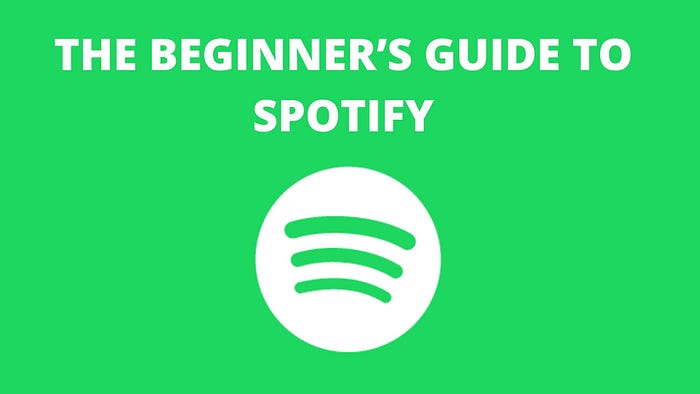
Spotify is a popular digital music streaming platform for music lovers which gives access to millions of songs, podcasts, and videos from artists all around the world. Spotify's main goal is to maximize the amount of content and reduce the distance between artists and users.
On Spotify basic functions such as playing music are completely free, but to avail full service one must switch to Spotify Premium.
When you use Spotify for the first time, it can be confusing and overwhelming with all the options. In this article, I’ll explain how to use Spotify by going over the basics to get you started.
1. Registering for Spotify

The first step for getting started on Spotify is to go through the registration process and fill all your personal information. Like most services, you can sign up for Spotify by connecting your Facebook account or by creating an account with your email address. You are also supposed to provide a unique username that identifies you to the service but will also allow you to create unique playlists and use the service on your mobile devices.
Once the registration process is complete, you need to choose a Spotify streaming plan. The music service offers two unique plans that have their own advantages:
Open (free): Play local files, share songs and playlists with friends and instantly stream millions of songs. With Spotify, users can broadcast an unlimited number of songs for free, but the invitations are very limited.
Premium (Rs 119 per month): You can access Spotify on any device, you can listen to any music at any time, you can upload music on Spotify as an artist and many more. With Spotify’s premium membership, you also get unlimited ad-free music on your computer and mobile phone. The best thing about this subscription is that it provides offline access to your playlists, streams with a higher audio bit rate and gives you access to exclusive content like the release of your first album.
2. Organizing Your Music

Library
On the “Your Library” tab you will find all of your music. Your saved music is here under the titles of songs, artists, and albums. All playlists that you have created or that you are following are also under the playlist title. Here you will also find your personal “daily mixes” and all podcasts that you follow.
Playlist
When it comes to Spotify playlists, you are your best friend and will likely be the primary method of interacting with the service. You can create your own playlists or follow playlists created by others. Both the following and the playlists you have created will appear in “Your Library”. Spotify has a huge collection of playlists, some curated by Spotify and others run by people like you. Most of these playlists are constantly updated to keep them updated.
3. Sharing and Sending Tunes

With Spotify, you can easily share songs, artists, albums, and playlists. You can share using various methods such as text messages, Facebook, email, copied link, etc … To share, just go to the item you want to share and choose the “…” icon from the menu, choose the “Share” option, then choose the method you want to share, and done.
4. Downloading

One of the main advantages of subscribing to Spotify Premium is that you can download music for offline listening. Playlists and albums can be downloaded quickly and easily via the app on mobile devices or through the program on the computer. You can download your personalized playlists and the ones you follow. To download a playlist or an album, just access it and there should be a download button at the top of the tracklist. Just click this button and this playlist will be downloaded to this device. Once a playlist has been downloaded, it will be updated. So if a title is added, this new title will be automatically downloaded to your device the next time you open the app. When a track is deleted from the playlist, it is deleted even from your device.
5. Radio stations

Radio stations are the second way to listen to music on Spotify. They are perfect for discovering new music or if you just want a little change in your playlists. You can find it in the “Radio” tab. There you will find a list of recommended and recently listened to stations as well as genre-specific stations. Unlike playlists, these stations are different every time you listen to them and have an unlimited duration. Radio stations cannot be downloaded due to their randomness and therefore must be transmitted via WLAN or data connection.
6. Mobile

With Spotify mobile app you can select to download the playlists and listen during offline mode. This helps in saving data usage. This is only available to premium users.
Hope you find this article helpful!